Hit&Blow Connect
Rules
1. Dice are hidden. Try to guess the color and position of the dice.
2. If both the color and position are correct, it’s a "Hit". If only the color is correct, it’s a "Blow".
3. Use the number of Hits and Blows as hints to find the correct answer!
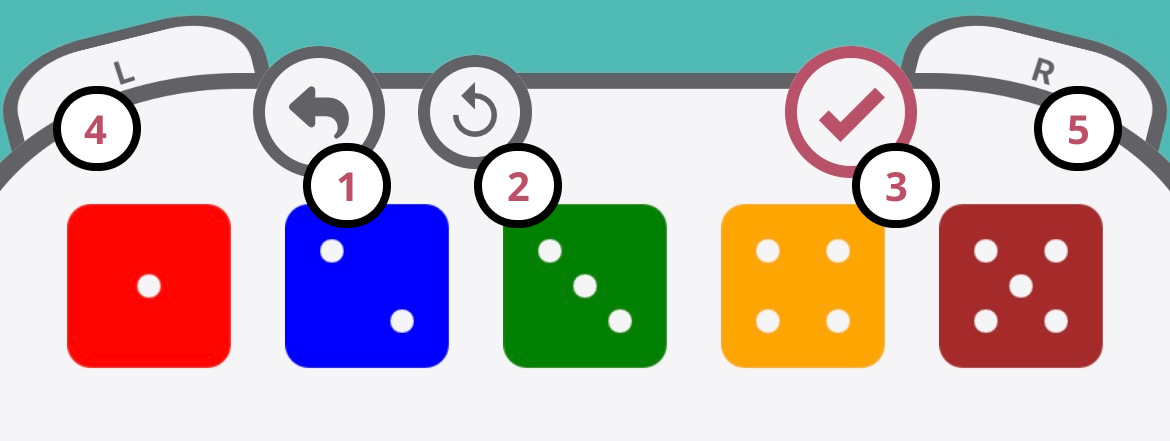
① Remove one selected die.
② Remove all selected dice.
③ Check the answer with the selected dice.
④ Shift the target position one to the left.
⑤ Shift the target position one to the right.
Let's practice with LEVEL 1
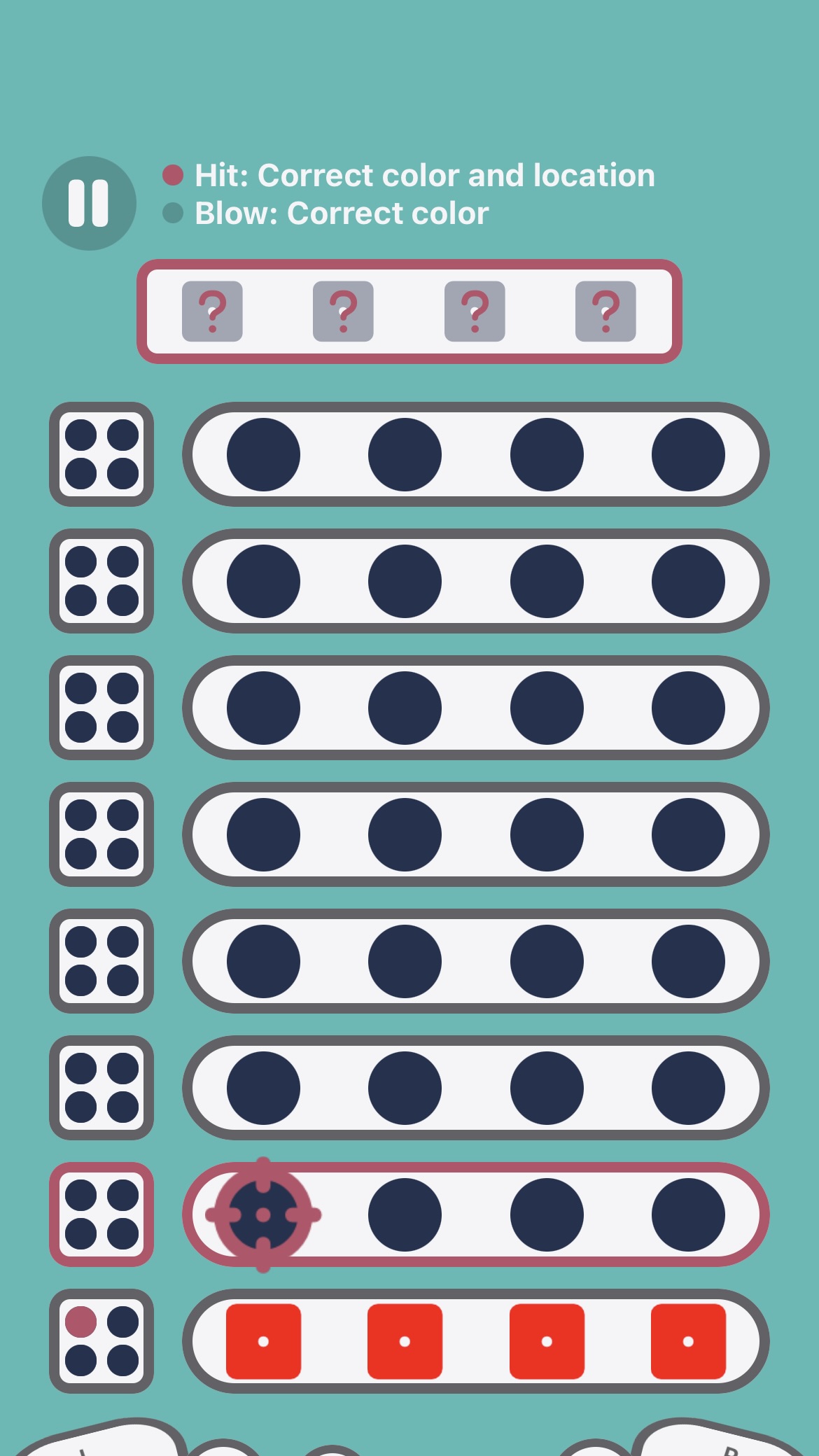
First, try selecting four red dice. You got 1 Hit, so there’s one red die in the answer.
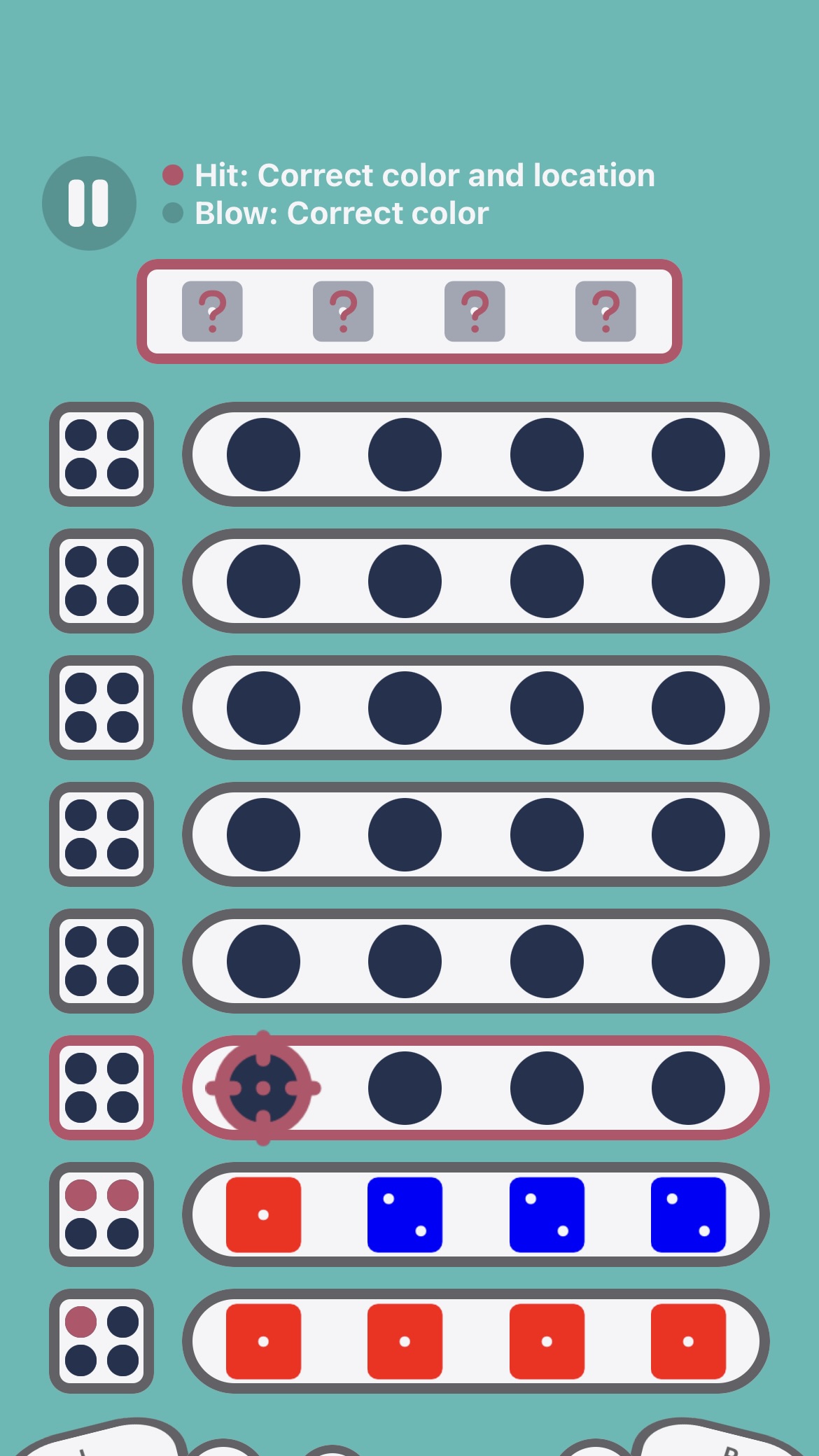
Next, you selected one red die and three blue dice. Since you knew there was one red die in the answer, you placed it on the far left, and used blue dice for the remaining spots.
You got 2 Hits. This means two dice have the correct color and position, so the red die on the far left might be correct.

This time you selected green dice. You got 1 Hit and 1 Blow. Changing the blue dice to green didn’t change the total number of Hits and Blows, so it seems there are no green dice in the answer.
Thus, the red die is likely correct, and the blue dice may be in the wrong positions.
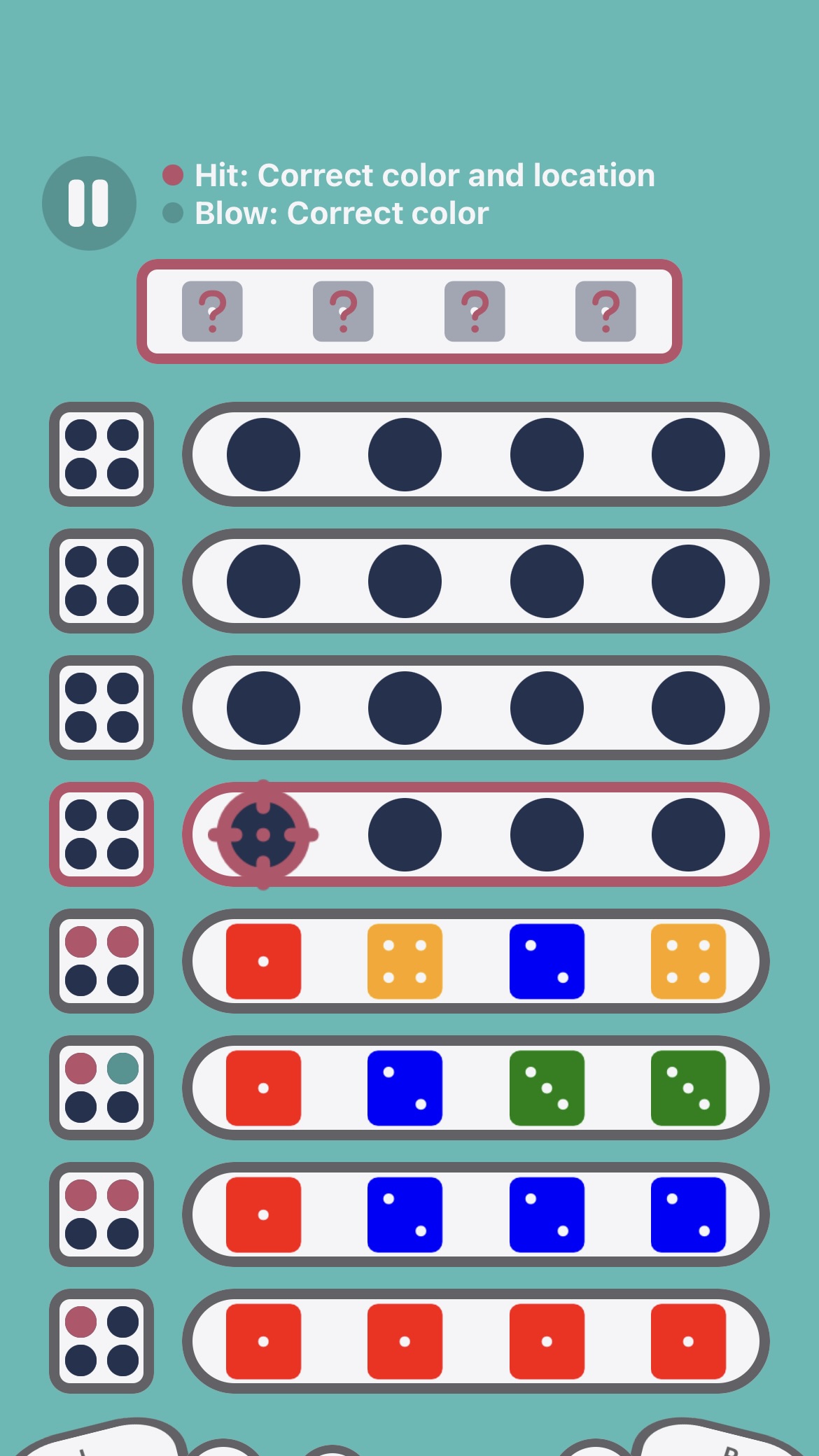
You changed the position of the blue dice and selected a yellow die.
You got 2 Hits! Compared to the previous turn, a Blow turned into a Hit, so the blue die’s position may now be correct. Since the total number of Hits and Blows didn’t change, you can tell there’s no yellow die in the answer.
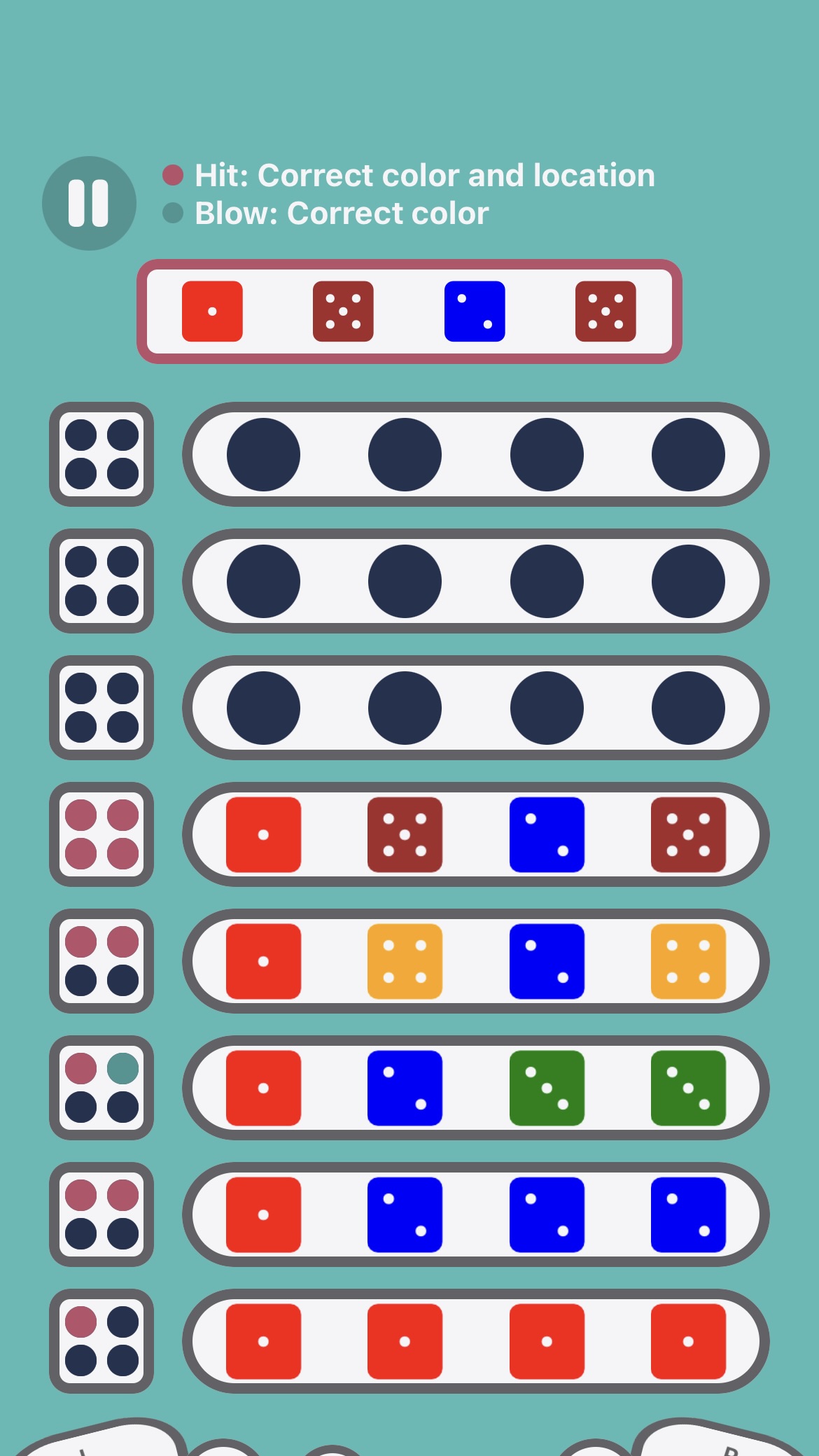
You got it right! Since there were no green or yellow dice in the answer, the remaining brown dice must be the correct ones.
The key to this game is to narrow down the colors first. In the first turn, by choosing all red dice, you found out there was one red die in the answer.
Even if you had gotten 0 Hits and 0 Blows in the first turn, you would know there are no red dice in the answer, which is also a big hint.
This way, you can think about one die at a time. It’s easier this way, as considering many different colors at once can be difficult. The answer might even be all the same color, and you could get it right on the first turn!
Select Level
On the app's home screen, you can swipe sideways to select a level. Try playing different levels, and challenge yourself with the harder ones!
Rules / Records
If you tap "Rules / Records," the rules and achievement records for that level will be displayed. The number of tries, colors, and hidden dice vary by level.
Additionally, the levels get progressively harder from "LEVEL 1," and the number of stars increases. "Streak" shows your consecutive achievement record (note that if you quit in the middle of the game, the streak will reset to 0). "Best" shows the highest number of consecutive achievements.
Same Color Answer
"On" allows the hidden dice to include dice of the same color (they are selected randomly, so they could also be all different colors!). "Off" means all hidden dice will be different colors, ensuring there are no same-color dice.
Start Game
Tap the Start Game button to begin the game at the selected level.
Vibration Button
If you tap the "Vibration Icon" in the top right corner of the app's home screen, your device will vibrate when you select a die during the game. You can set this according to your preference; the default is set to no vibration.
Color Theme
If you tap the "Color Theme Icon" in the top right corner of the app's home screen, you can change the app's color theme. As you achieve various levels, new color themes may be added...!
In-App Purchase Button
If you tap the "In-App Purchase Icon" in the top right corner of the app's home screen, an in-app purchase modal will be displayed. The in-app purchase options are as follows:
- Remove Ads: The ads at the bottom of the app's home screen and the ads displayed at the end of the game will be removed.
- Add Game Modes in Multiplayer: Additional game modes will be available in multiplayer mode (if the host has made a purchase, guests can play the added game modes even if they haven’t made a purchase).
Tap the "Purchase" button, and after entering your AppleID and password, the Apple payment screen will appear. "Restore" allows customers who have previously purchased in-app purchases to restore their purchase status by tapping the restore button.
Local Match
* The device's Bluetooth function must be ON
Use Bluetooth to play "Hit & Blow" in a 1-on-1 local match with friends or family nearby. Select the game level, "First" or "Second", and game mode by choosing the role of "Host". The other player selects "Guest" and establishes the connection.
(* Establishing a Bluetooth connection may fail. If it takes too long or the connection doesn’t establish, tap "Local Match" again to disconnect and then retry the connection process.)
Once the connection is established, the "Host" selects the game level and game mode, and the game begins.